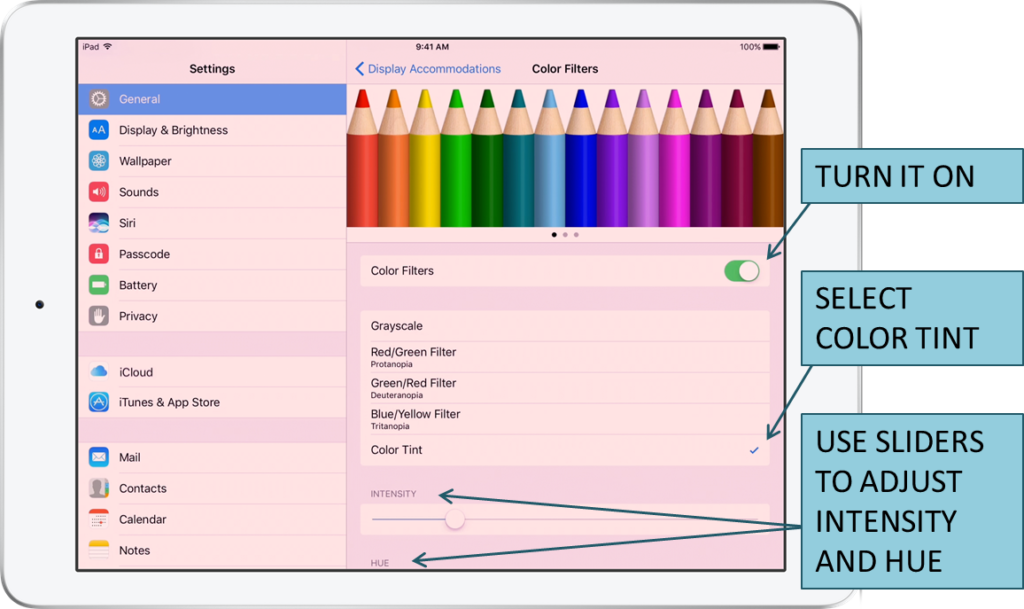Your Screen Just Got A Lot More Irlen-Friendly!
Apple now offers a color filter for iPhones and iPads
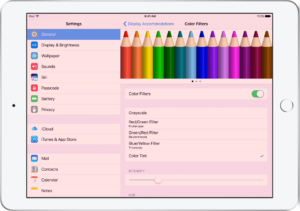
We’ve got good news for all you Apple users out there: iOS 10 for mobile devices now includes a Color Screen Filter you can customize to make your device Irlen-friendly! We know you have been begging for a digital colored overlay for your iPhones and iPads, and now you can have one – simply by adjusting the built-in accessibility settings on your device.
WHY WE LOVE THIS TECHNOLOGY:
If you struggle with glare, discomfort, or blurry words when you use your iPhones and iPads, this might be just what you’ve been waiting for. Like the Irlen Colored Overlay App for Android devices, once you set your Apple’s Color Screen Filter, it covers your entire screen all the time, no matter what App you’re using. This allows you to get maximum benefit from the feature the entire time you use your device. You won’t find any preset Irlen Overlay colors here (yet!), but you can use the feature’s two simple sliders to adjust the color and intensity and create a filter that works for you. As you already know, having the right color filter increases your comfort, fluency and accuracy when reading; this new feature means you may be able to read and work on your device for longer periods of time without strain or fatigue.
How To Turn On the Color Screen Filter And Find Your Color
- Go to Settings > General > Accessibility > Display Accommodations and select Color Filters.
- When you turn on Color Filters, you’ll want to ignore the four preset color schemes they offer and instead select the last option, “Color Tint,” to create your own color filter. “Color Tint” will then give you two sliders (hue and intensity) to manipulate until you reach the filter that works best for you.
Watch our step-by-step video for turning on and setting up your color screen filter:
PROS:
It’s customizable. Apple had Irlen sufferers in mind when they developed their Color Screen Filter. The inclusion of the Color Tint option, which allows you to customize your own color filter, is perfect for people with Irlen Syndrome. We know everyone’s brains are different, and as such, everyone’s optimal color is unique. The sliders in Apple’s Color Screen Filter allow you slide through the color spectrum until you find a color that feels good, AND it lets you adjust the density of that color, making it one of the most custom digital overlays available.
It’s easy to use. Go into your settings, adjust the sliders, and you’re done! No downloads, no incompatibility issues, no clunky applications. The hardest thing about using this feature is finding it in your settings.
It’s always on. Because the color filter is built right into your device’s settings, once you turn it on and set your color, it will stay on until you go back into your settings and turn it off again. You can change applications, it’s still on. You can turn off your device and reboot, it’s still on. We’re not sure why you’d ever want to turn it off once you find a color that works for you, but if you do, Apple’s even given you a shortcut for that. Go to Settings > General > Accessibility > Accessibility Shortcut and select Color Filters (just a note, the Accessibility Shortcut option is all the way at the bottom of the menu, so scroll down!). Once you have Color Filters set up, you can quickly turn them on or off, by triple-clicking the Home button on your device. Alternatively, you can go back into your accessibility settings and turn it on and off from there.
It remembers your color. As you might expect, once you set your color filter, your device will remember your color even if you turn off the color filter and turn it back on later. You won’t have to set up your color again.
Print stays clear and black. The clarity and color of the text on your screen isn’t affected by the color filter, no matter what intensity you select. Words on the screen will remain crisp and easy to see, even if you have a dark color filter.
CONS:
There are no preset Irlen Overlay colors. While it may be a bit unfair for us to wish there was an easy way to identify the 10 Irlen Overlay colors, we do! For those of you who already know your Irlen color, it might take you a few minutes to find a color that matches (or comes close). And, unfortunately, those of you who use a gray overlay won’t find that option in this color screen filter (although you should be able to get a similar effect by dimming the screen).
You can’t combine colors. We know some of you need to combine multiple Irlen Overlay colors to achieve your optimal color, and this color screen filter won’t let you do that. As a result, some of you may not be able to find the perfect overlay color, but we still think you’ll find something that makes it easier and more comfortable to use your device.
Colors on the screen may change. This isn’t necessarily something we’d change, it’s more like something we want you to be aware of: as you increase the intensity of a color, you may notice that some colors on the screen change. For example, a dark magenta filter makes green turn black. A dark red filter makes red images disappear. A dark turquoise filter makes red turn black. Just know that’s going to happen.
Tips on Selecting Your Apple Color Screen Filter:
The images are NOT clickable; you must use the sliders to select a color filter. You’ll see an image of rainbow colored pencils (and can scroll through 2 other images intended to give you an idea of how to select your color) that you’ll want to click on, but these images are just there for reference, to show you how colors might change when you apply your color filter to your device. To actually adjust the color of the filter, you will need to use the sliders and set the hue/intensity yourself.
It helps to choose your filter against the maximum intensity. When the intensity setting was lower, it was more difficult to distinguish between colors, and we weren’t sure what color we were looking at. So, move the intensity slider all the way to the right before selecting a hue, then adjust to find the perfect filter for you. Stronger intensity as a starting point made it easier for us to identify and choose a color option.
Focus on comfort before clarity. When setting up your color filter, you should pick the color that is most comfortable – one that is soothing, calming, and relaxing. Some colors may make you feel invigorated or energized, or may make the text look extra crisp or sharp, but trust us, that’s not your goal. People with Irlen Syndrome need a color that calms their brain, and your optimal color screen filter will feel calm and soothing.
Our Final Thoughts
- This is a needed, exciting feature for our daily tech devices.
We think Apple’s new Color Screen Filter is a great feature of new iPhones and iPads. For Irlen Syndrome sufferers who are devoted to their Apple products, it will make you love your devices even more! After thoroughly testing it, we think Apple’s Color Screen Filter may significantly improve your ability to use these devices more comfortably, more effectively, and for longer periods of time without strain and fatigue.
- This is a great additional resource for Irlen sufferers.
Without a doubt, the optimal solution for Irlen Syndrome continues to be Irlen Spectral Filters, because those filters are individualized, tuned specifically for your brain, and protect your brain all the time (not just when you read a device screen). As a result, Irlen Spectral Filters can result in dramatic changes in behavior, autonomic nervous system function, sleep patterns, depth perception, sports performance, driving, physical symptoms, and emotional stability that really can’t be achieved any other way. However, sometimes Irlen Spectral Filters just aren’t an option, and that is when this Apple Color Screen Filter is a compelling option. So, at the moment, Apple’s Color Screen Filter is not a substitute for your Irlen Spectral Filters, but can be a shortcut to reducing some of the difficulty Irlen audiences have with screens. The color filter Apple has created is likely to increase how much you enjoy your device and how much you can use it. For all of these reasons, we love that Apple has made their device more Irlen-friendly! At a time when over 15% of the general population is suffering from Irlen Syndrome, this feature is going to make a lot of people very happy!
If you’re using the Apple Colored Filter, we’d love to hear about your experience with it!
For more information about the new Color Screen Filter Accessibilities Setting, visit: https://support.apple.com/en-us/HT207025
For more information about Irlen Syndrome and how color can help, visit: www.irlen.com